In this post, I will show how to configure SMTP server in new Microsoft Dynamics AX RTM and send the PO confirmation mail to vendor.
To sent the confirmation, we need to do the following:
Setup SMTP parameters.
Navigate to System administrator -> Email -> Email parameters
Set the values of following fields:
Outgoing mail server: aspmx.l.google.com
SMTP port number: 25
UserName: <gmail user name>
Password: <Password for sign in>

For test purpose I am using gmail SMTP server. If you have your own SMTP server, you can use that.
Setup Print management settings for PO:
Navigate to Procurement and sourcing -> Forms -> Form setup
Click on the print management on general tab. In the print management form navigate to purchase order-> original default.
Click on the arrow as shown in the below screen shot:
Set the email, CC subject and the file format in which you want to send the report. click ok.
Now you are ready to the PO to vendor:
Navigate to all purchase order.
Create new purchase order with required field and click on the confirmation.
Make sure you select the print purchase order and use print management destination. Click ok. Confirmation will be posted and email will be sent to your provided email id.
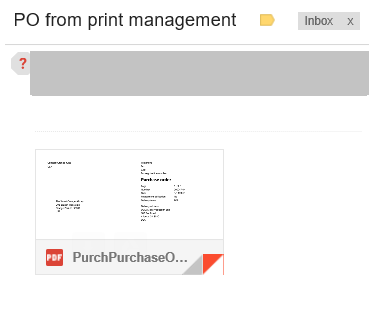
To sent the confirmation, we need to do the following:
Setup SMTP parameters.
Navigate to System administrator -> Email -> Email parameters
Set the values of following fields:
Outgoing mail server: aspmx.l.google.com
SMTP port number: 25
UserName: <gmail user name>
Password: <Password for sign in>

For test purpose I am using gmail SMTP server. If you have your own SMTP server, you can use that.
Setup Print management settings for PO:
Navigate to Procurement and sourcing -> Forms -> Form setup
Click on the print management on general tab. In the print management form navigate to purchase order-> original default.
Click on the arrow as shown in the below screen shot:
Set the email, CC subject and the file format in which you want to send the report. click ok.
Now you are ready to the PO to vendor:
Navigate to all purchase order.
Create new purchase order with required field and click on the confirmation.
Make sure you select the print purchase order and use print management destination. Click ok. Confirmation will be posted and email will be sent to your provided email id.
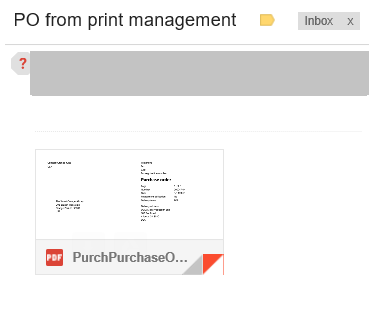






Unable to send email as it gives me error I have done the setup as per the given steps but unable to get any success.
ReplyDeleteThe Le_Meridian Funding Service went above and beyond their requirements to assist me with my loan which i used expand my pharmacy business,They were friendly, professional, and absolute gems to work with.I will recommend anyone looking for loan to contact. Email..lfdsloans@lemeridianfds.com Or lfdsloans@outlook.com.WhatsApp ... + 19893943740.
ReplyDeletehow to write default content in the email.
ReplyDeletethis is just attach the file.